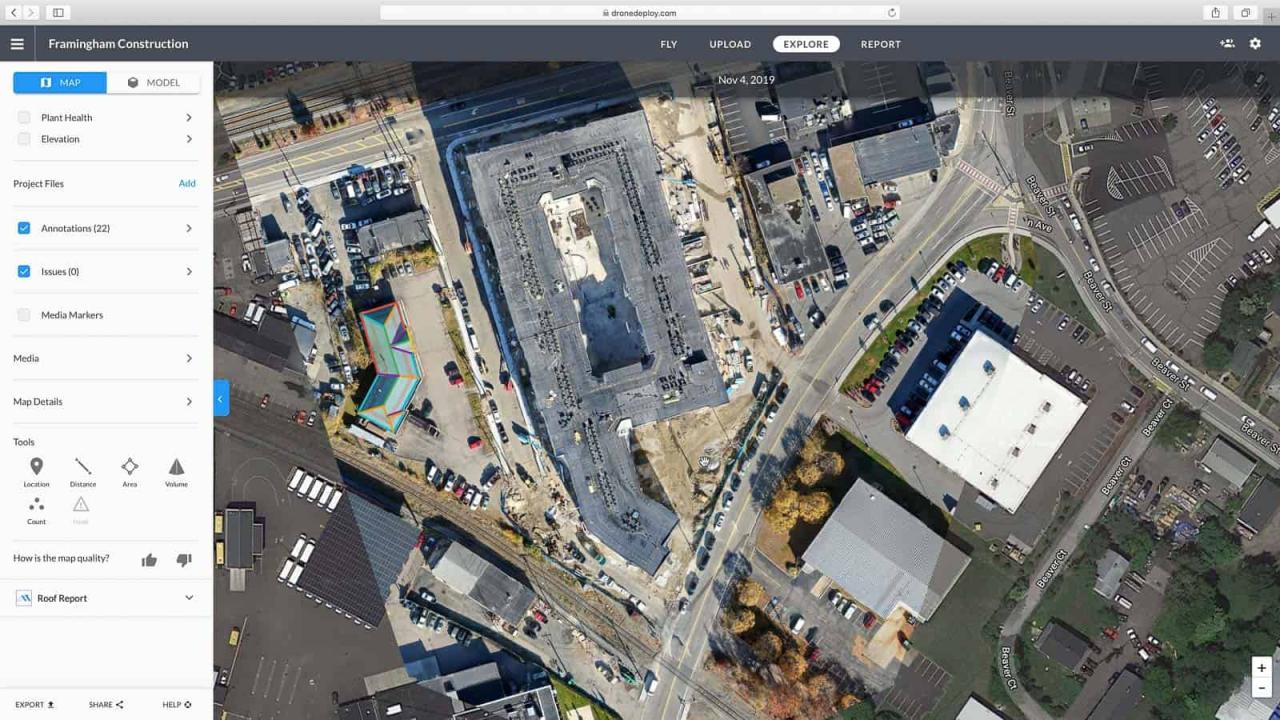How to use drone deploy – How to use DroneDeploy? It’s easier than you think! This guide walks you through everything from setting up your account and connecting your drone to planning flights, processing data, and generating professional reports. We’ll cover essential tips and tricks to maximize your efficiency and get the most out of DroneDeploy’s powerful features, transforming your drone data into actionable insights.
We’ll delve into the specifics of flight planning, including choosing the right camera settings and understanding the benefits of automatic versus manual flight planning. We’ll also tackle data processing, showing you how to optimize image processing parameters for top-quality results and how to handle any potential errors along the way. Finally, we’ll explore the creation of compelling reports and the various ways you can export and share your findings.
Getting Started with DroneDeploy
This section guides you through the initial steps of using DroneDeploy, from account creation to connecting your drone and importing data. Familiarizing yourself with these basics will lay a solid foundation for your drone mapping projects.
Creating and Verifying a DroneDeploy Account
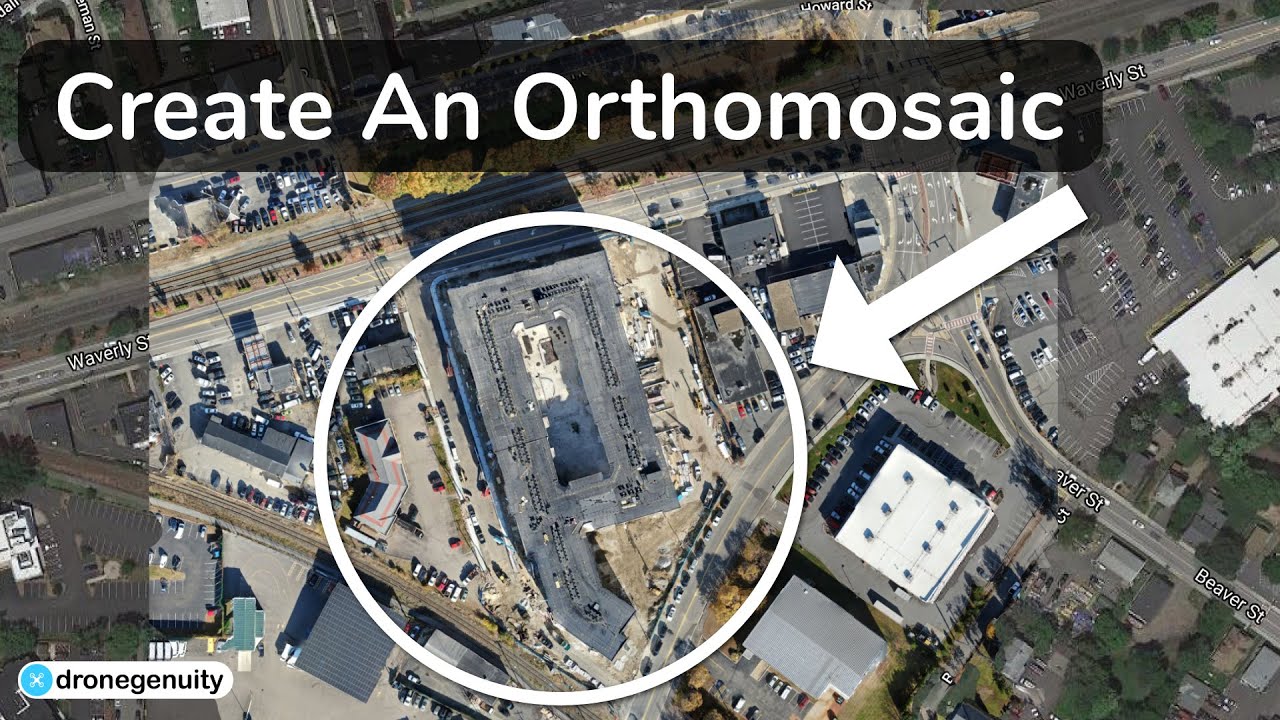
Creating a DroneDeploy account is straightforward. Visit the DroneDeploy website, click on “Sign Up,” and follow the on-screen instructions. You’ll need to provide an email address and create a password. Account verification usually involves clicking a link sent to your registered email address. Once verified, you can access the platform’s full functionality.
Connecting Your Drone to the DroneDeploy App
DroneDeploy supports a wide range of drones. After creating your account, download the DroneDeploy mobile app (available for iOS and Android). Open the app, log in, and follow the instructions to connect your drone. This typically involves enabling Bluetooth or Wi-Fi connectivity between your drone and your mobile device, and authorizing DroneDeploy to access your drone’s data. The specific steps might vary slightly depending on your drone model.
Importing Existing Flight Data into DroneDeploy
You can import previously collected flight data into DroneDeploy. The process involves uploading your drone’s data files (usually images and flight logs) to the platform. DroneDeploy supports various file formats. Once uploaded, the platform will process the data, creating a mappable dataset. This allows you to leverage existing data within the DroneDeploy workflow.
Setting Up Your Profile and Preferences
Personalizing your DroneDeploy profile and preferences enhances your user experience. This includes setting up your units of measurement (metric or imperial), defining your preferred map styles, and adjusting notification settings. Taking the time to customize these settings ensures a more efficient and tailored workflow.
Planning Your Drone Flights
Effective flight planning is crucial for successful drone mapping. This section details how to create flight plans, optimize camera settings, and mitigate potential challenges.
Designing a Sample Flight Plan
Let’s design a flight plan for surveying a small field (approximately 100m x 50m). We’ll set the altitude to 30 meters, the speed to 5 m/s, and aim for a 70% side and 80% forward overlap to ensure sufficient image overlap for accurate stitching. These settings can be adjusted based on the specific project requirements and the capabilities of your drone.
Selecting Appropriate Camera Settings
Camera settings directly impact the quality of your data. For high-resolution imagery, consider using the highest possible resolution and a suitable ISO setting that balances image quality with noise levels. For projects requiring thermal imaging, ensure your thermal camera is properly configured and calibrated. Different project needs dictate different settings.
Automatic vs. Manual Flight Planning
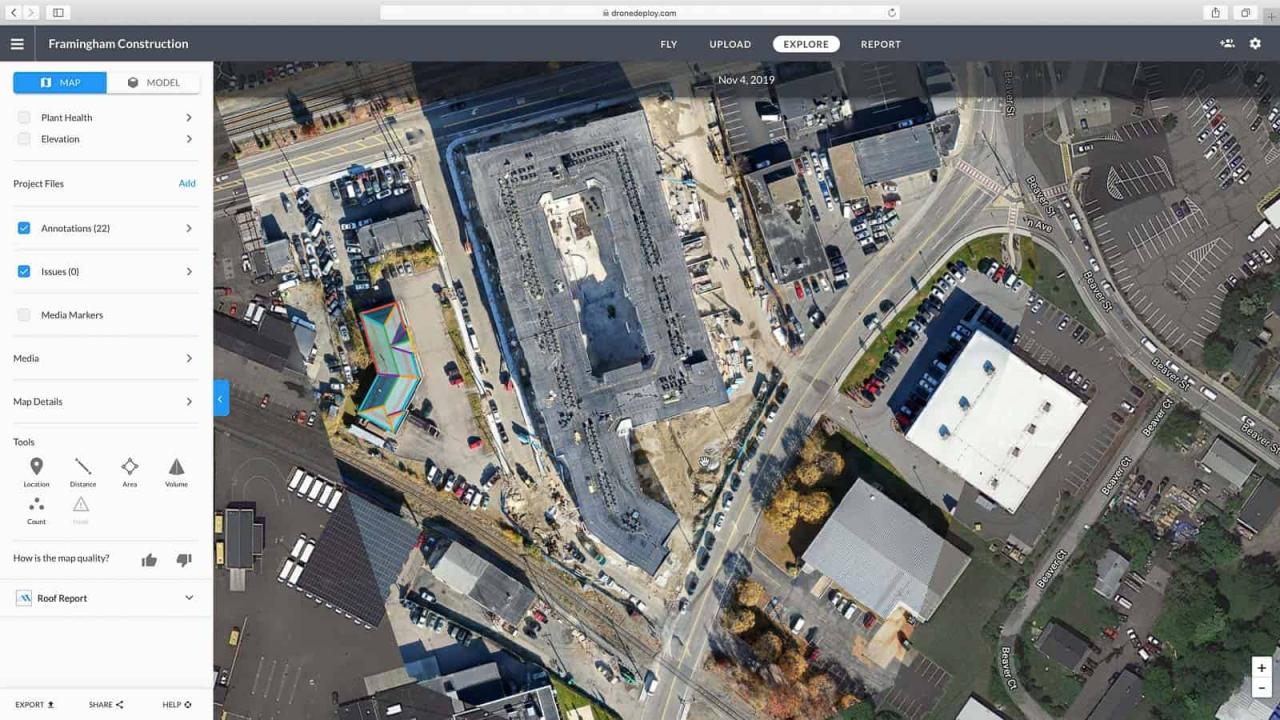
DroneDeploy offers both automatic and manual flight planning options. Automatic planning simplifies the process by generating a flight path based on defined parameters, while manual planning offers greater control and customization. The choice depends on your project complexity and your comfort level with flight planning software.
Addressing Potential Flight Planning Challenges
Potential challenges include inaccurate GPS signals, unexpected obstacles, and wind conditions. Mitigation strategies include conducting pre-flight checks, selecting suitable flight areas, and adjusting flight parameters (e.g., altitude and speed) to account for environmental factors. Careful planning minimizes these risks.
Executing Drone Flights with DroneDeploy: How To Use Drone Deploy
This section details the process of executing a flight using the DroneDeploy app, including pre-flight checks and handling unexpected events.
Initiating a Drone Flight
Once your flight plan is ready, initiate the flight through the DroneDeploy app. The app will guide you through the process, displaying the flight path on the map. Monitor the flight progress in real-time, ensuring the drone follows the planned trajectory.
Pre-Flight Checklist
A thorough pre-flight checklist is essential. This includes verifying battery levels, checking GPS signal strength, confirming the drone’s position, inspecting propellers for damage, and ensuring the camera is correctly configured. This helps prevent issues during the flight.
Handling Unexpected Events
Unexpected events, such as low battery or GPS signal loss, can occur. If the battery is low, initiate a return-to-home procedure immediately. If GPS signal is lost, the drone may rely on its other sensors for navigation. Having a backup plan and understanding your drone’s capabilities is crucial.
Getting started with drone mapping? Figuring out how to use DroneDeploy’s software can seem tricky at first, but it’s actually pretty intuitive. Check out this awesome guide on how to use DroneDeploy to get a handle on the basics. Once you’ve grasped the fundamentals, you’ll be creating professional-looking maps and 3D models in no time! Mastering how to use DroneDeploy opens up a whole new world of possibilities.
Comparison of DroneDeploy Flight Modes
DroneDeploy offers various flight modes, each suited for specific applications. The choice of flight mode depends on the project’s complexity and the desired level of automation.
| Flight Mode | Description | Applications | Advantages |
|---|---|---|---|
| Auto Flight | Automated flight path following | Large area mapping | Efficiency, ease of use |
| Manual Flight | Pilot-controlled flight | Complex areas, obstacle avoidance | Flexibility, precision |
| Waypoint Mission | Pre-programmed waypoints | Targeted data acquisition | Specific data collection |
| Orbit Mode | Circular flight path around a point | 360° imagery capture | Complete coverage of a target |
Processing and Analyzing Drone Data
This section explains how to process drone imagery within DroneDeploy and optimize the process for high-quality results.
Processing Drone Imagery
After the flight, upload the flight data to DroneDeploy. The platform automatically processes the images, creating a 2D orthomosaic map and optionally a 3D model. This involves image alignment, stitching, and georeferencing. The processing time depends on the amount of data and the chosen processing options.
Optimizing Image Processing Parameters
Optimizing processing parameters ensures high-quality results. This involves adjusting settings such as point cloud density, orthomosaic resolution, and noise reduction techniques. Experimentation and understanding your data are key to finding optimal settings.
Comparison of Processing Options
DroneDeploy offers various processing options, each with advantages and disadvantages. High-resolution processing provides detailed imagery but requires more processing time and storage. Faster processing options might sacrifice some detail but are quicker and more efficient.
Identifying and Correcting Processing Errors
Potential errors during processing include misalignment, stitching errors, and georeferencing inaccuracies. DroneDeploy provides tools to identify and correct these errors. Reviewing the processed data carefully and utilizing the platform’s editing tools is essential.
Generating Reports and Deliverables
This section details how to create reports and export data from DroneDeploy.
Designing a Sample Report
A sample report might include an orthomosaic map, area calculations, 3D model visualizations, and key project metrics. The report should clearly communicate project findings and insights to stakeholders. Visualizations such as charts and graphs enhance the report’s clarity.
Types of Reports
DroneDeploy allows generating various reports, including orthomosaic maps, 3D models, elevation maps, and volume calculations. The type of report depends on the project’s objectives and the desired information.
Exporting Data
DroneDeploy allows exporting data in various formats, including PDF, CSV, shapefiles, and KML. This enables integration with other software platforms and facilitates data sharing. Choosing the appropriate format depends on the intended use of the data.
Communicating Project Findings, How to use drone deploy
Effectively communicating project findings involves using clear and concise language, incorporating relevant visualizations, and tailoring the presentation to the audience. Highlighting key findings and insights makes the data more accessible and understandable.
Advanced DroneDeploy Features
This section explores advanced features within DroneDeploy, including 3D modeling, measurement tools, and advanced analytics.
3D Modeling
DroneDeploy facilitates 3D model generation from drone imagery. This involves creating a point cloud and generating a 3D mesh. 3D models provide a comprehensive visual representation of the surveyed area, useful for volume calculations and visualization.
Measurement Tools
DroneDeploy’s measurement tools enable precise distance and area calculations directly on the processed data. This is crucial for accurate quantification of project areas and features.
Advanced Analytics
Advanced analytics features, such as thermal analysis and vegetation indexing, allow extracting valuable information from the drone imagery beyond simple measurements. This is useful for applications in agriculture, construction, and environmental monitoring.
Software Integration
DroneDeploy integrates with other software platforms, streamlining workflows and enhancing data analysis capabilities. This enables seamless data transfer and collaboration between different software applications.
Troubleshooting and Support
This section provides guidance on troubleshooting common issues and accessing support resources.
Getting started with drone mapping? Figuring out how to use DroneDeploy software can seem tricky at first, but it’s surprisingly intuitive once you get the hang of it. Check out this awesome guide on how to use DroneDeploy for a step-by-step walkthrough. Mastering the basics of flight planning and data processing in DroneDeploy will unlock a whole new world of aerial mapping possibilities for you.
Troubleshooting Guide
Common issues include connectivity problems, processing errors, and account-related problems. Troubleshooting steps might involve checking internet connectivity, reviewing processing settings, and contacting customer support. A systematic approach helps resolve issues efficiently.
Accessing Customer Support
DroneDeploy offers various customer support resources, including online documentation, FAQs, and direct contact options. Utilizing these resources can resolve most issues quickly and effectively.
Frequently Asked Questions (FAQs)
Frequently asked questions often cover account management, flight planning, data processing, and reporting. Reviewing FAQs before contacting support can often provide immediate answers.
Error Messages and Solutions

DroneDeploy displays error messages to indicate potential problems. Understanding these messages and their causes is crucial for troubleshooting. The error messages provide clues for identifying and resolving the underlying issue.
Mastering DroneDeploy opens a world of possibilities for efficient data collection and analysis. By following this guide, you’ll be equipped to confidently plan, execute, and process drone flights, ultimately generating valuable insights from your aerial data. Remember to explore DroneDeploy’s advanced features to unlock even more potential, and don’t hesitate to utilize their support resources if you encounter any challenges along the way.
Happy flying!
Detailed FAQs
What drones are compatible with DroneDeploy?
DroneDeploy supports a wide range of drones; check their website for a complete list of compatible models.
How much does DroneDeploy cost?
DroneDeploy offers various subscription plans with different features and pricing. Visit their website for details.
Can I use DroneDeploy offline?
No, an internet connection is required for most DroneDeploy functionalities, although some features may work offline depending on the plan.
What file formats can I export from DroneDeploy?
DroneDeploy allows exporting data in various formats including PDF, CSV, Shapefiles, and more. The specific options depend on your chosen plan and data type.